Quick Fixes if Your Sky Digital Box Has No Signal
You’ve just sat down after a long day, ready to stick on one of your favourite programmes to kick back and relax…only to find that your Sky Box has no signal.
There’s nothing more frustrating!
Unfortunately, if your sky box has no signal due to bad weather, there’s not a whole lot you can do. However, there are some DIY quick fixes you can try to fix your Sky Box signal.
Sky has No Signal? Try this first…
First, check that no cables have come loose or disconnected at the back of your box. This is one of the most common problems you’ll encounter when your sky box has no signal, but luckily it’s the quickest fix!
You can also make sure there are no objects that you may have inadvertently placed on a cable.

If the cables are all good, try the following to troubleshoot the problem:
Rest Transponder in Off Mode
Press and hold the Standby button on your Sky remote until the red light indicating ‘Off” comes on, and wait five seconds before pressing the Sky button on your remote.
The light will change to amber indicating the digital box is in the standby mode.
Wait another five or so minutes before going to the next step which is to press the Sky button again. The box defaults to the Welcome Channel (channel 998) which confirms the reset and connection status.
Check the Dish Input Connection
This step will interrupt any recordings that are currently in process. However, saved settings and recorded programmes are safe.
First, switch off your Sky Box and all peripheral devices at the mains and wait until the power light on your digital box has gone out before moving on to the next step.
Unscrew the dish input cables and check for two things:
- Damage to the cables. Call an engineer if the cables are dislodged from the metal housing or the nozzle is bent or broken.
- The two separate cable parts must not be touching. Keep the core and the braiding (copper or aluminium sheath) separate at all times. If there’s even an iota of contact, you’ll lose signal.
If the cables are ok, gently push them back into their sockets and tighten the screws.
Check Signal Strength
Checking signal strength is the same of HD and older model Sky Boxes. Press the Services button on your remote and then the 4 & 6 buttons. You’ll get the Signal Test Menu.
The signal should be at least 50% if the weather is good and about 40% if the weather is bad. If you’ve got no signal strength try the following steps:
- Switch the Sky + HD box and TV to standby
- Wait a few minutes and then switch off all connected items and unplug them from the mains
- Disconnect and then reconnect the cables from the satellite to Dish Input 1 and Dish Input 2 at the back of your box.
- Take care not to bend the copper wire in the middle of the satellite cable and make sure you secure the connection at the back of the skybox (remember, if these wires are damaged or broken you’ll need to call a Sky engineer to sort them out).
- Plug in and switch on all items and check signal strength again
Error message
 If you get a message that says, No Satellite Signal is Being Received – Error 25 or Error 29 you can try resetting your digital box.
If you get a message that says, No Satellite Signal is Being Received – Error 25 or Error 29 you can try resetting your digital box.
Switch off the mains and unplug the Sky Box and HD or Standard recorder from the mains supply.
Wait about half a minute and reconnect all the items you’ve unplugged and switch on the mains. Check to see whether you’ve got a signal. If you still don’t have a signal the fault might be in the new Sky mini dish LNB cables, standard LNB cables or coaxial cable.
Check LNB Cables
Check the LNB cables by checking the F-Connectors for tightness; they should be tight, but not too tight. Look for moisture which is harmful to the feeder or LNB. The LNB cable connections must be adequately water-proofed, failure. Adequately water-proofed cable connections will have self-amalgamating tape, other types of tape aren’t sufficient for keeping moisture out of the cable box and LNB over the long term, and will inevitably disrupt signal from the satellite dish.
Try swapping the LNB Cables by unscrewing the cable connectors found on the back of the box, swap them around to check if one of them is faulty.
If this gives you a picture then check the F-Connector on the faulty cable at both the dish and box for a short triggered by the coaxial cable outer braiding touching the cable’s copper centre.
Dish alignment
It’s easy for a dish to be knocked out of alignment by anything from weather to somebody putting a ladder up to clean high windows or check the gutter. If the dish has been knocked out of position you can try to realign it yourself or call a technician to do it for you.
While you’re up there, you can also check the general condition of your dish. It may be badly rusted or corroded, in which case a replacement is necessary.
For a video tutorial on how to cure this problem, please see here;
If you still have problems and have a TV capable of Wi-Fi – why not try NOW TV?
NOW TV is available on demand with single day or monthly passes and can make accessing SKY’s services much easier and cheaper.
Still No Signal from your Skybox?
The problem may lie with the Sky Box itself! Try swapping your box with a neighbour or friend and if the borrowed Sky Box works just fine then you know that yours is faulty and you’ll have to give the Sky helpline a call.
Quick Tips If Your Sky BoX Won’t Turn On
If your Sky digital box won’t turn on or becomes unresponsive, here are some 7 troubleshooting tips that can rectify the fault:
-
Reboot the Sky Box
A reboot should be your first course of action when attempting to solve technical issues with any device. In the case of the Sky Box, you’ll need to switch off the plugs for the box and all connected devices (either deactivate them at the mains or unplug them). Make sure the power light for the Sky Box is off and that all connected devices are also powered off. Then switch them all back on. Wait about 3 minutes before pressing Sky on your Sky remote. A green light display on the front indicates that your Sky box problems have been resolved.
-
Power reset
If your Sky digital box has become unresponsive to the remote control commands, turn off the mains of the digital box and the television. Ensure there are no lights in the digital box panel before you switch on the mains again. As you do so, a red light will appear indicating that the box is in standby mode. Let the box remain in the standby mode for about 5 minutes and then switch on the television and press Sky on the remote. The digital box light should turn green and your Sky welcome channel should appear.
-
Remote control
Sometimes the Sky Box won’t turn on because the batteries in your Sky remote are getting too weak to work. Replacing the batteries may help resolve the problem. Alternatively, if you have accidentally pressed the TV button on the remote, the Sky Box will become unresponsive. Press the Sky button on the remote to get the box to respond.
-
Software update
The digital Sky Box may also become unresponsive if it is overdue for a software update. To initiate the software download, unplug the digital box and press the ‘Backup’ button located at the front panel of the digital box. Without releasing the backup button, plug in the digital box. Keep pressing the button until the lights on the front panel of the digital box flash. You can let go of the button but will need to wait for approximately 10 minutes while the software downloads. Once the software has been installed, your digital box should operate perfectly.
-
LNB settings
LNB settings determine whether or not your Sky Box can receive satellite signals, so if the box is not responding, it could be due to an LNB fault. Check that you have the right LNB settings. You can access your LNB settings by going to your menu system (press Select on the remote) and choosing the Settings option (it’s the option to the far left, with a spanner next to it). Choose the ‘Advanced Settings’ option; you will be asked for a PIN number (0000 for the older decoders, the first four digits of your account number for the newer models. You can call Sky for help if you don’t remember it). After entering your Pin number, select LNB setup.
-
Connectors
Check that the connectors at the back of the Sky Box are tightly screwed on. Check that there are no stray wires around the cable connectors.
-
Panel reset
If the above steps do not work, try resetting the box. (Important: This will delete all recordings in your hard drive). To reset the digital box follow these steps:
- Turn off the mains
- Press the left and right arrow buttons either side of the select button on your Sky remote
- Keeping the buttons pressed, turn on the box again
- Continue pressing the buttons and within 60 seconds the blue/green circle lights on the box will light up
- Release the left and right arrow buttons and press the select button twice
- The blue/green circle lights will move anti-clockwise and the record/ play lights will start flashing on/off
- When the lights go off, the box is rebooted
- You will only see the red light on the box
- Wait for 3 minutes before switching on the box using the remote to see if the problem has been resolved.

 So you’re eagerly awaiting the new episode of Game of Thrones, but discover, to your horror, that your Sky Box has become unresponsive. And like Jon Snow, you know nothing about fixing Sky digital boxes.
So you’re eagerly awaiting the new episode of Game of Thrones, but discover, to your horror, that your Sky Box has become unresponsive. And like Jon Snow, you know nothing about fixing Sky digital boxes.
